There are many things we see being done with Adobe Photoshop apps. Then we sit and say “If he can do that so, can i”. However, don’t be fooled. It’s honestly no that easy.
Learning some thing new takes time and effort. Learning photoshop, you need the basic skills no matter how much of a fast learner that you think you are.
Here’s some basic steps in adding text to an image or a plain background on Adobe Photoshop. Before we officially begin though, make sure you have the app on your system ready to launch.
Step 1
Create a layer
An automatic layer is provided for you when you open the Adobe app. If that isn’t what you want, add an image/plain background (if you don’t know how, we’ll get to that later). Make sure to duplicate the layer and as always make sure to save at each and every step.
Step 2
When viewing the Adobe photoshop, on the left corner line, you have the menu. This may be on the left hand side or in a straight line on the upper part of the screen.
Any where you might find it heres how it looks;
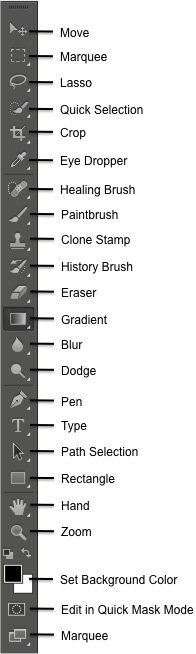
Add another layer and edit the name of the layer just so you don’t get it mixed up. Remember save your work, no matter how little or insignificant it may seem.
Click on the T shaped tool on the menu. That tool allows you to add text.
Click on the part of the canvas and start typing. If the position of the text isn’t what you want, save your progress. the first tool on your menu is a cross/cursor shaped tool. That is you move tool.
Click to select. Move to your text and click on any part of the text, move it to wherever you want
In conclusion, you’ve successfully added text to your work. You’re not a complete photoshop expert yet, but you can get there.

