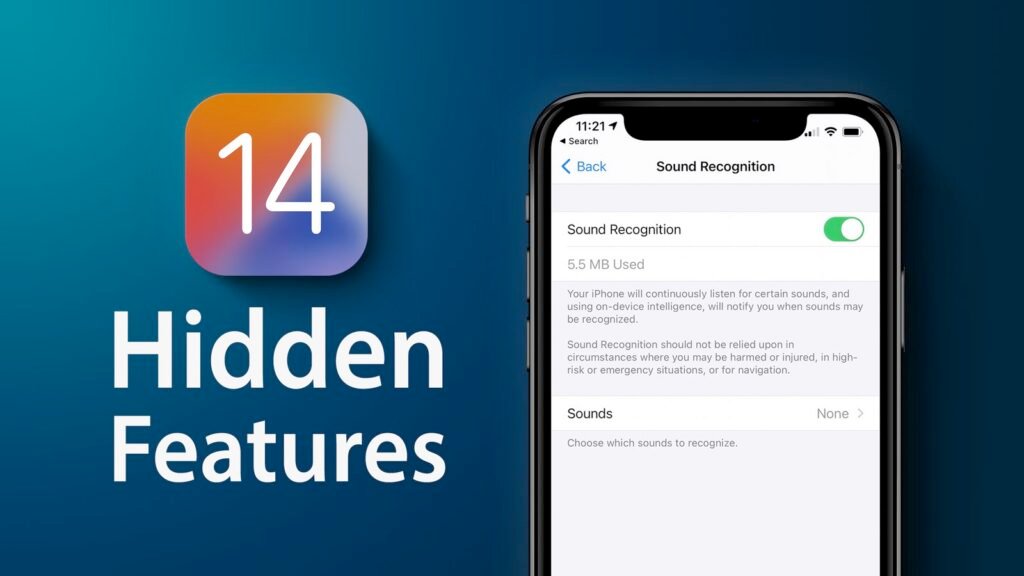This new feature of the iOS 14 is especially important because it goes a long way into protecting the life span and battery health of the iPhone battery. There is a general consensus that your phone shouldn’t actively be on low power mode while it is charging, as that is seen to add to the general disintegration of the phone battery health. The low power mode is also very useful while using your phones, as they help your phones last way longer than they normally would when your battery is running low and you are not close to a charging source at that instant.
Using the automation feature gives you a lot of new options you could cover that would make these processes run themselves and help you always look out for your phone battery life at no extra cost.
There are a few steps to be taken to set up this automation process, read carefully and revert to the video link at the end of the page for a video description of how to get this done.
STEPS: The steps taken are;
1. Open the ‘SHORTCUT’ app
2. Select ‘AUTOMATION’ at the middle bottom of the screen to use the automation features and then select + (plus) at the top right to create a new automation.
3. Click on ‘CREATE PERSONAL AUTOMATION’ to create a new personal automation
4. Select ‘BATTERY LEVEL’ and choose the battery level that would trigger the command to turn on the low power mode and click on ‘NEXT’
5. Click on ‘ADD ACTION’ and select ‘SCRIPTING’
6. select ‘SET LOW POWER MODE’ and toggle it to turn on
7. Uncheck the ‘Ask before running’ so it is toggled off in order for the command to run automatically on its own.
The first part of the automation setup is then done and your phone would automatically switch on low power mode whenever your iPhone battery level gets to the level you set.
The next step would be to create an automation that removes your phone from low power settings mode when it is connected to a charging source. To do this,
1. Select ‘AUTOMATION’ at the middle bottom of the screen to use the automation features and then select + (plus) at the top right to create a new automation.
2. Click on ‘CREATE PERSONAL AUTOMATION’ to create a new personal automation
3. Select ‘CHARGER’ and choose the ‘Is Connected’ option and click on ‘NEXT’
4. Click on ‘ADD ACTION’ and select ‘SCRIPTING’
5. select ‘SET LOW POWER MODE’ and toggle it to turn off
6. Uncheck the ‘Ask before running’ so it is toggled off in order for the command to run automatically on its own.
So that’s it for both automations, now your devices would run these programs always whenever they are triggered by any of the commands, hereby ensuring your battery health stays stronger for much longer.
To watch the full video, click here.